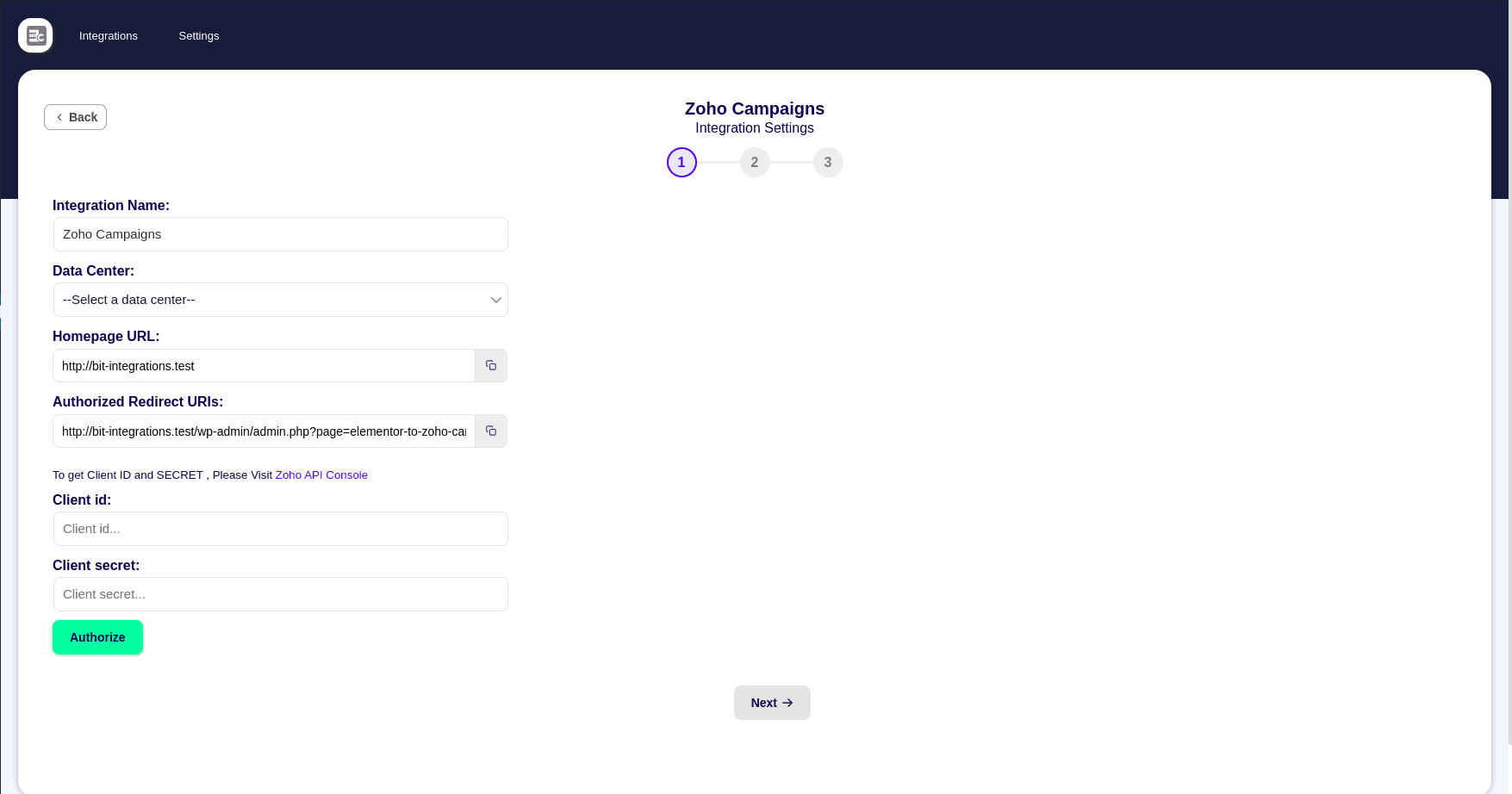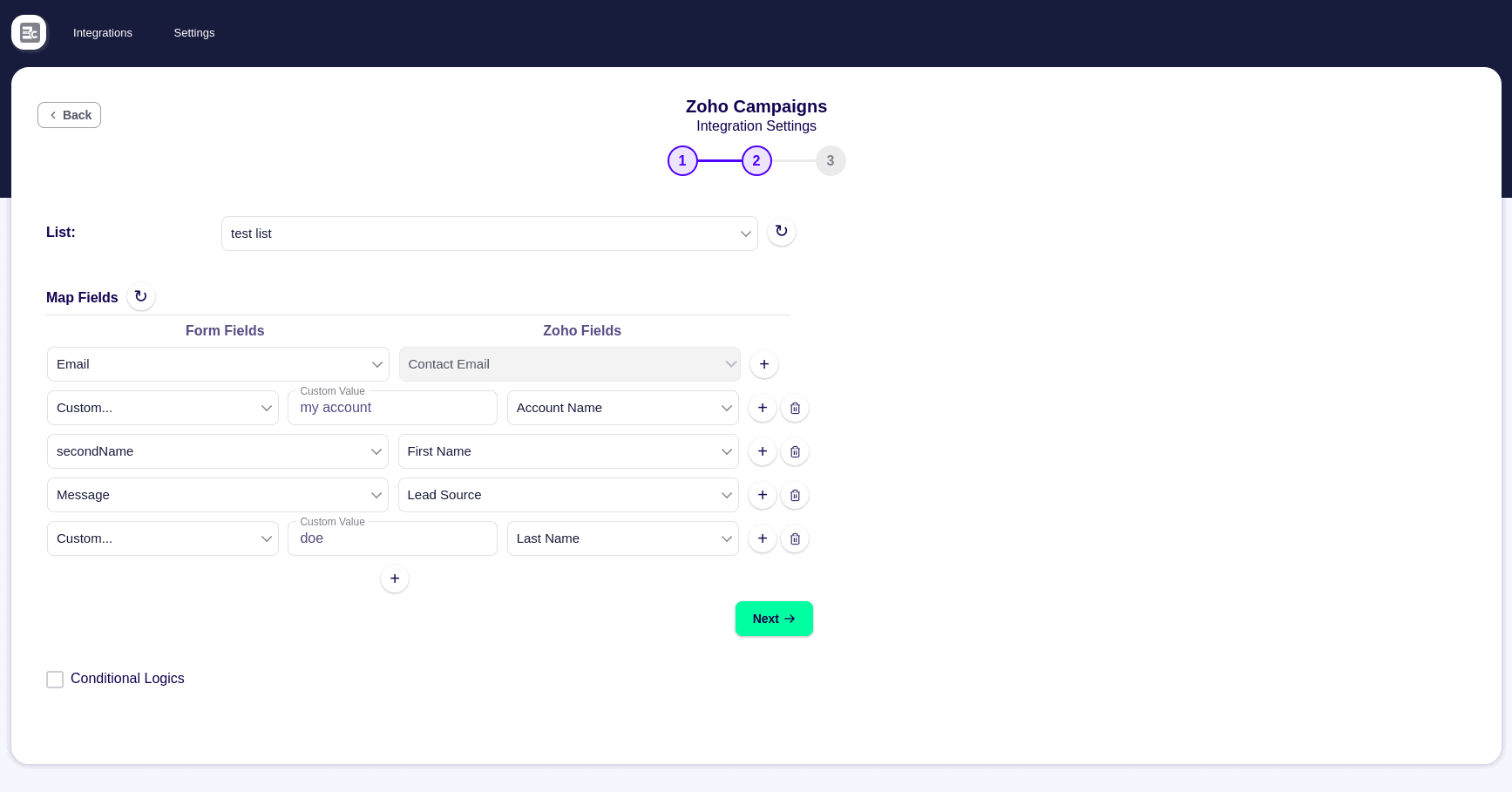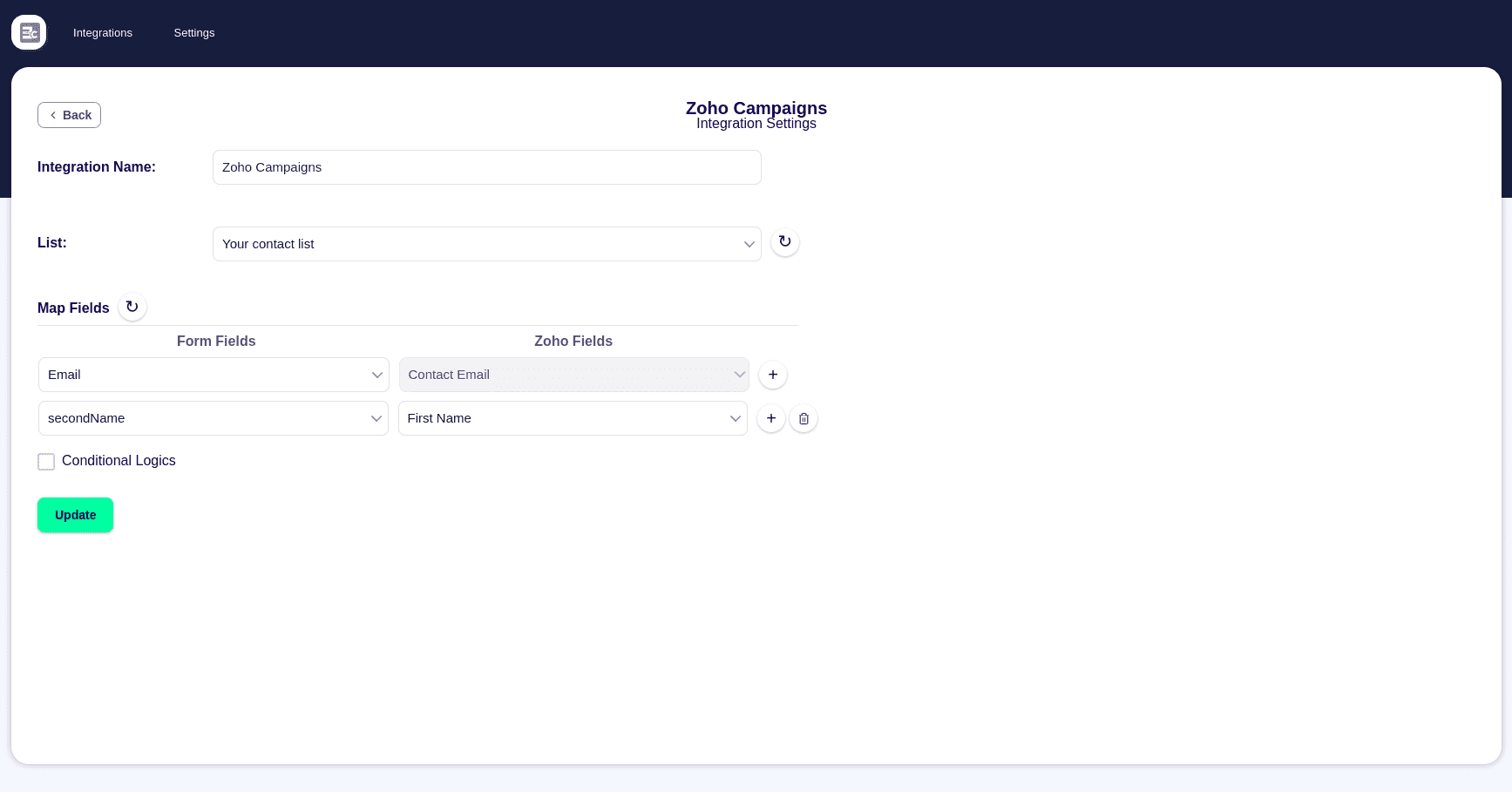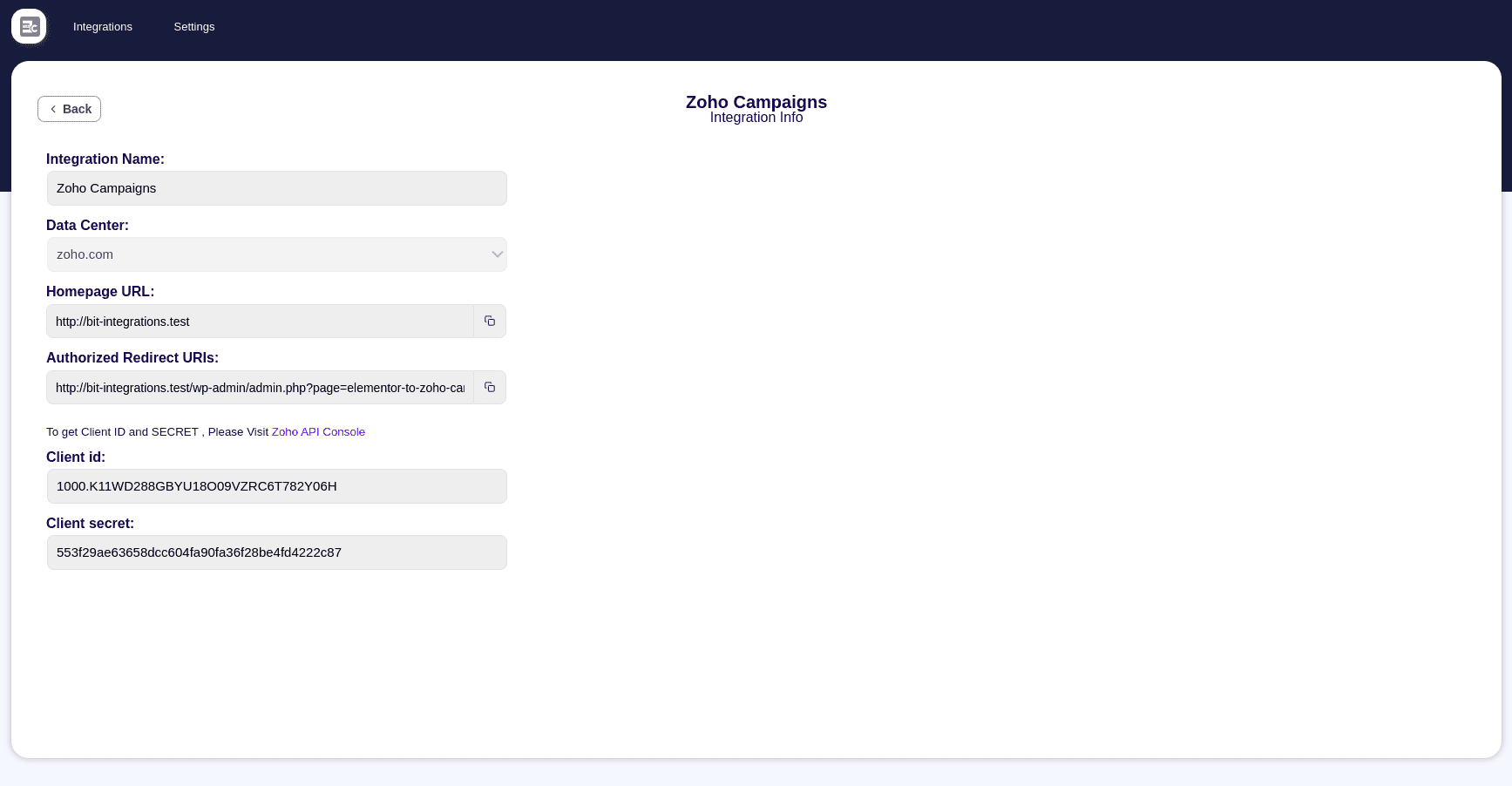Plugin Details
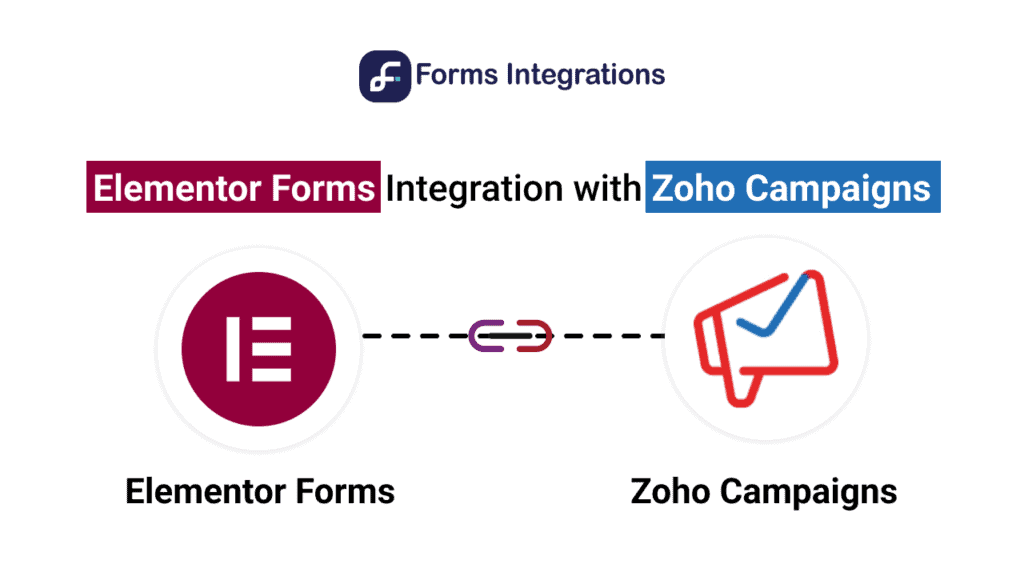
Our Refund Policy
We guarantee 100% satisfaction with our help & support service. However, if our plugin still doesn’t meet your needs, we’ll happily refund 100% of your money within 30 days of your purchase. No questions will be asked.
Elementor Forms Integration With Zoho Campaigns
Elementor Forms Integration with Zoho Campaigns is the perfect solution for businesses who manage their email database of leads and contact in one central location. Keep your data in sync while also improving your email marketing and promotional SMS. The integration between Elementor Form and Zoho Campaigns will enable users to synchronize their form submissions from Elementor Form to their Zoho Campaigns account. It will also be possible for them to manage these forms by viewing the data collected through the form submissions in one place. It is definitely needed as there are many businesses who use both Elementor Form and Zoho Campaigns for their contact and lead management.
If you are looking to enhance your business operations using our form and WooCommerce plugin integrations, you can explore our combo packs section, which offers a variety of options.
Our Refund Policy
We guarantee 100% satisfaction with our help & support service. However, if our plugin still doesn’t meet your needs, we’ll happily refund 100% of your money within 30 days of your purchase. No questions will be asked.
Zoho Campaigns Integration With Elementor Forms
A Step-by-Step Tutorial
OverView
Connect your Zoho Campaigns account and Elementor forms
- Go to Integration of Zoho Campaigns with Elementor forms plugin from WordPress
- Select form created by Elementor form from which you want to send data in Zoho CRM
- Then go to Zoho CRM authorization page
- For Client id & Client Secret click on Zoho API console.
- Select “Server Side Applications”
- Give a client name but It cannot contain keyword “Zoho”
- Copy “Homepage URL” and “Authorized Redirect URIs” from the plugin
- It will generate “Client ID” and “Client Secret”, paste it in the plugin
- Now complete the authorization process
List:
Users can select the contact list of the Zoho Campaigns from the integration settings where they need to push submission data.
Fields Mapping
To synchronize with the Zoho Campaigns interface with Elementor Forms mapping is a mandatory feature. Mapping all the Elementor Form fields with the related Zoho Campaigns fields makes sure that all the form submission data will be shown perfectly on your Zoho Campaigns account. Apart from mapping all the necessary fields, users can send custom value to any Zoho Campaigns fields if they want.
Note : When you send data in Zoho Campaigns an email confirmation message will go to the typed email. The data will not insert before the confirmation. If you want to send data without email confirmation, you have to change some settings in the Zoho Campaign. Have to disable SIGNUP FORM.
Conditional Logic:
- Equal : Checks whether the selected field is equal to the set value.
Example : suppose, If the first name of the Form/Task field is Equal to “Bitcode,” the data will be sent to your chosen action app. Otherwise, it will not be sent. - Not Equal : Checks if the selected field is not equal to the set value.
Example : suppose, If the first name of the Form/Task field is Not Equal “Bitcode,” the data will be sent to your chosen action app. Otherwise, it will not be sent. - Is Null : Checks whether the selected field is empty.
Example : suppose, If the first name of the Form/Task field Is Null, the data will be sent to your chosen action app. Otherwise, it will not be sent. - Is Not Null : Checks if the selected field is not empty.
Example : suppose, If the first name of the Form/Task field Is Not Null, the data will be sent to your chosen action app. Otherwise, it will not be sent. - Contain : Checks whether there is a value in the condition of the selected field.
Example : suppose, If the first name of the Form/Task field Contains “Bitcode,” the data will be sent to your chosen action app. Otherwise, it will not be sent. - Not Contain : Checks whether the condition of the selected field does not contain a value.
Example : suppose, If the first name of the Form/Task field Not Contain “Bitcode,” the data will be sent to your chosen action app. Otherwise, it will not be sent. - Start With : Checks whether the selected field starts with a given value.
Example : suppose, If the first name of the Form/Task field Start With “S, D, R, T, B, J, L, P,” etc., the data will be sent to your chosen action app. Otherwise, it will not be sent. - End With : Checks whether the selected field ends with a given value.
Example : suppose, If the first name of the Form/Task field End With “w c,n,g, a,o, r,” etc., the data will be sent to your chosen action app. Otherwise, it will not be sent. - Greater Than (Number) : Checks whether a number is Greater Than the given value.
Example : suppose, If the Number field of the Form/Task field is Greater Than “10,” the data will be sent to your chosen action app. Otherwise, it will not be sent. - Less Than (Number) : Checks whether a number is less than the given value.
Example : If the Number field of the Form/Task field is Less Than “10,” the data will be sent to your chosen action app. Otherwise, it will not be sent
Logical Conditions:
- Or Condition: Or Condition enables you to set multiple possible conditions. If Any condition is evaluated correctly, then subsequent and previous conditions are not considered. Because the evaluation of any one of the conditions is true, the condition will work. And it depends on how you set up your rules.
- And Condition: The purpose of AND logic is to require two or more conditions that users must meet simultaneously.
If is difficult to understand then you can watch videos on conditional logic, click here
Timeline/Log
Here you can see the API response from Zoho Campaigns after Elementor forms is submitted. You will get a response whether the submission is successful or failed. It will help you to debug the situation.